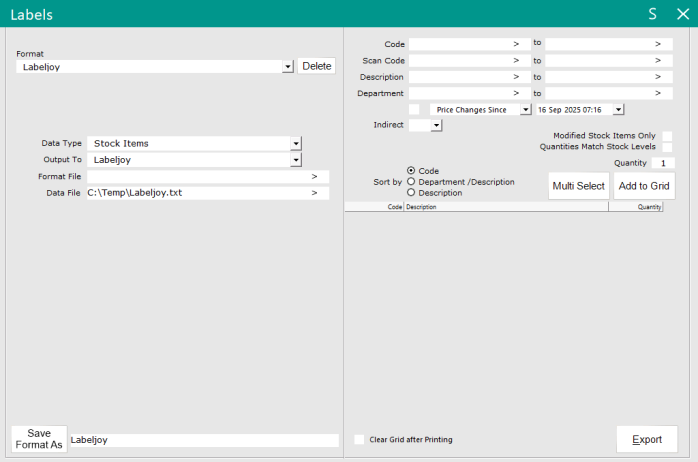
A data file will need to be created for producing labels.
When Idealpos exports labels, they are exported to a file which will be used by the label application to print the labels.
If Labels are required for Customers and Stock Items, two separate files will need to be created, one for Customers and the other for Stock Items.
Create a .TXT file in a folder location and take note of the location where the file has been saved.
Go to: Idealpos Back Office > Utilities > Labels.
The next step of the process (Create Labels and Layout) will require labels to exist in the Labels Data File.
Therefore, an Export will need to be run.
Using the right-hand side of the Labels window, either select a range of Codes, Scan Codes, Descriptions or Departments, then press "Add to Grid".
Alternatively, press the "Multi Select" button which will open the Stock Items grid, then use the Multi Select function to individually select the Stock Items to produce a label.
When using Multi Select, items can be selected using a few different methods:
Press the "Export" button to export the labels.
After pressing "Export" Labeljoy will open.
Refer to the Create Labels and Layout page to continue the process of setting up Labeljoy with Idealpos.